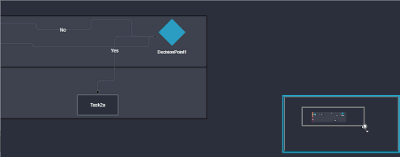Visual Designer Toolbar and Navigation
You can use these controls to navigate in the Visual Designer.
-
Click the Edit (
 ) icon on the Halo to open the Detail Modal.
) icon on the Halo to open the Detail Modal.NOTE: In the Detail Modal, you can edit the Element details, such as Name, Description, and Owners.
- Click the Copy (
 ) icon on the Halo to copy the Element.
) icon on the Halo to copy the Element. -
Use the Zoom options to Fit to Screen, Zoom In, and Zoom Out of the Workspace.
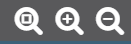
-
Click inside View Finder (green rectangle) and drag to pan the design.
NOTE: You can also click the Workspace area represented in the View Finder to pan to that area of the Visual Designer.
-
Click and drag the View Finder resizer (circle on bottom-right corner) to zoom in and out of the design.